Data Connect
Data Connect is the batch upload portal for submitting your batch files. Data Connect contains the following functionalities:
- When uploading your file, you will receive immediate feedback about whether your file meets the requirements of a batch file.
- Insight into the history of the batches you have uploaded.
- Validation reports are made available for download in Data Connect.
- TopDesk notification number becomes batch_id. We no longer use TopDesk in our regular batch processing process, which means that there is no longer a TopDesk report number to refer to in case of questions. You can then also use the batch_id in the future. The batch_id is listed in the validation report you receive when the batch is processed.
How do you deliver data via Data Connect?
For the delivery of batches you will use our new platform, Data Connect. On this page we explain how Data Connect works.
Login
You can log into Data Connect (https://dataconnect.mrdm.eu/) with your MRDM account If you are having trouble logging in, look here for more account information.
Overview page
After logging in you will see the screen below. Here you will find all the submissions that have been made by your organization before. If you have not yet made a submission in Data Connect, the overview will be empty.
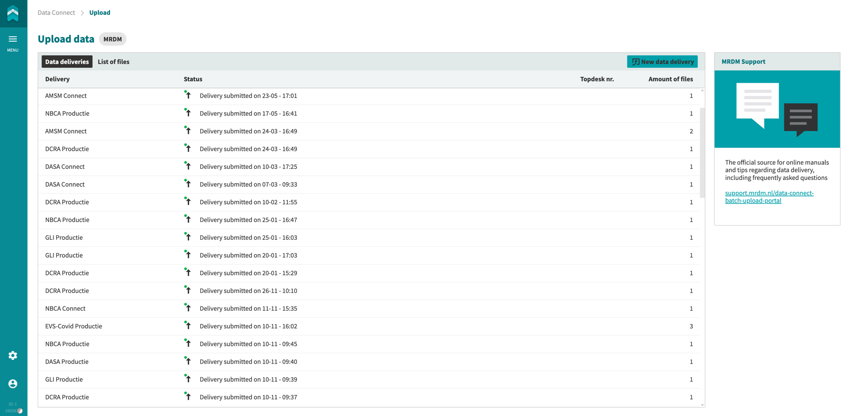
Uploading a new batch
If you want to submit a new batch file, click on ‘New data delivery’.
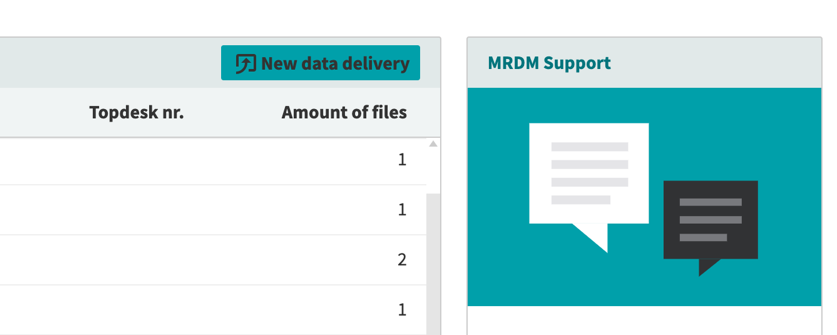
You will then see the upload dialog below. Here you choose the registration for which you want to upload.
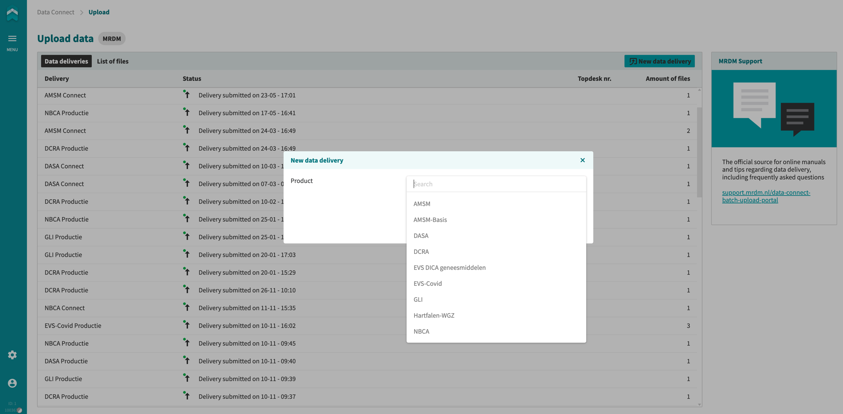
NB: wanneer de registratie waarvoor u wilt uploaden niet in de lijst voorkomt, neemt u dan contact op met onze Servicedesk. Het kan voorkomen dat de registratie nog niet voor uw gebruikersaccount geactiveerd is.
Vervolgens vult u de andere velden in. Als u voor het eerst een bestand uploadt in een registratiejaar (bijv. DCRA in 2021), dan dient u ‘Connect’ te kiezen. Zodra de Connect-fase is afgerond krijgt u van ons toestemming om op productie aan te leveren, via mail wordt dat naar u teruggekoppeld. Vanaf dat moment kiest u hier altijd voor ‘Productie’. Wanneer u voor een registratie al op productie aanlevert kunt u hier bij de eerste aanlevering al kiezen voor ‘Productie’. Pas wanneer er u weer voor een nieuw registratiejaar aanlevert dient eerst weer een ‘Connect’ batch te worden aangeleverd.
De velden ‘Periode’ en ‘Bronsysteem’ zijn optioneel. Tenslotte klik u op ‘Bestanden uploaden’.
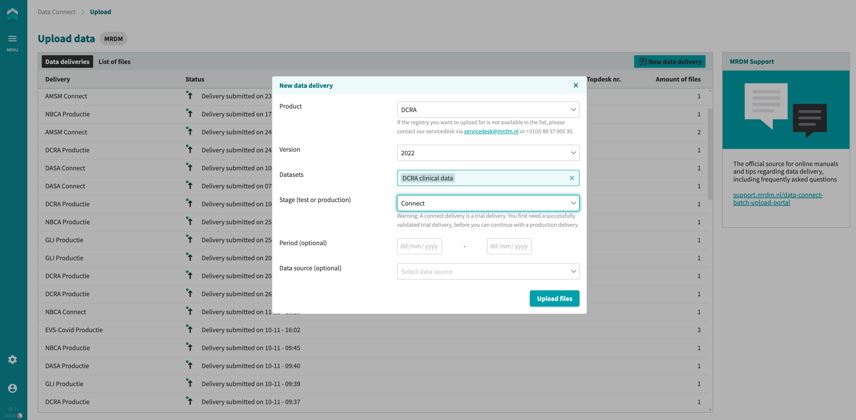
U ziet dan onderstaand uploadscherm. Hier kunt u bestanden toevoegen die u wilt uploaden.
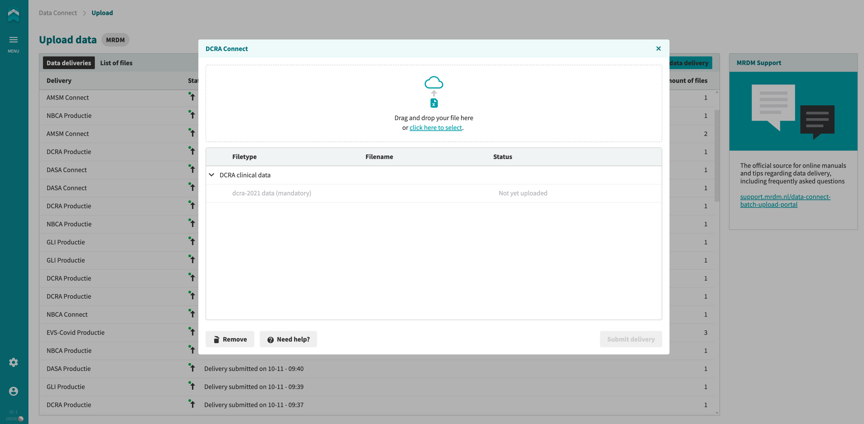
U ziet alle gekozen bestanden in de lijst terug samen met de status van de upload van ieder bestand. Om de aanlevering van de batch af te ronden klikt u op ‘Bevestig aanlevering’.
Note: If the file type has not been identified on the basis of the file name, you still have to indicate this manually via the drop-down menu as indicated below.
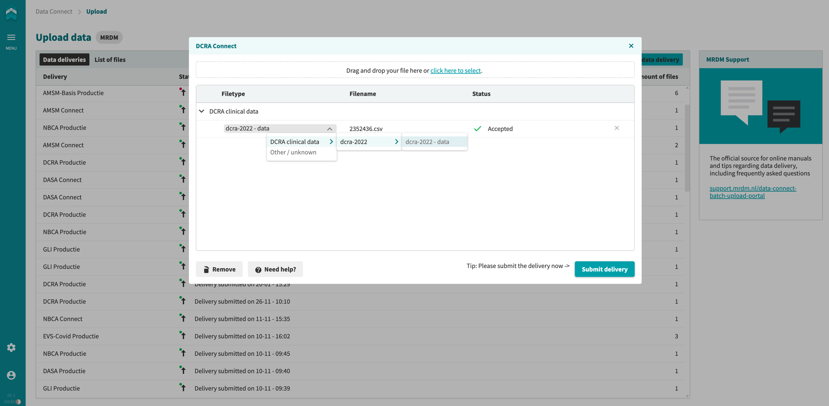
You return to the overview page and see the newly confirmed batch in the overview.
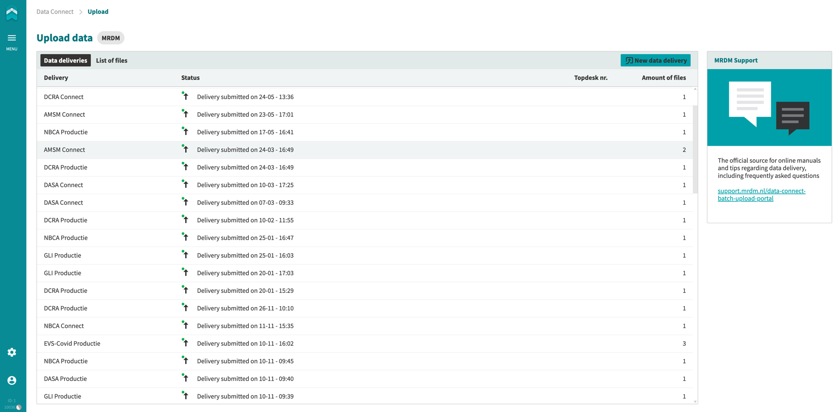
List of files
In addition to the overview of all batches, you can also find all uploaded files in the “List of files” tab.

Downloading the validation report
When your batch has been processed, you will receive an email from MRDM with feedback about the batch processing and a link to Data Connect where the validation report is available for download.
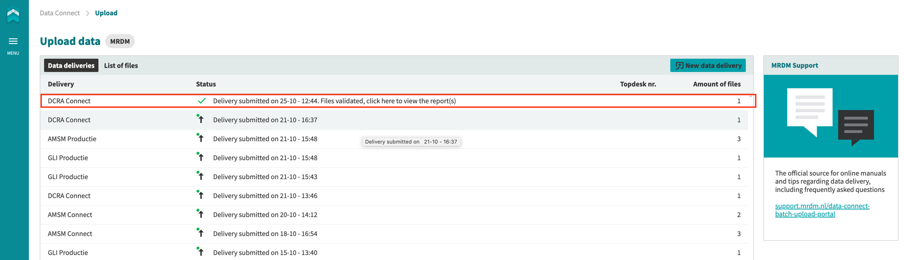
By going to the relevant data delivery in Data Connect, you can download the report via the available link.
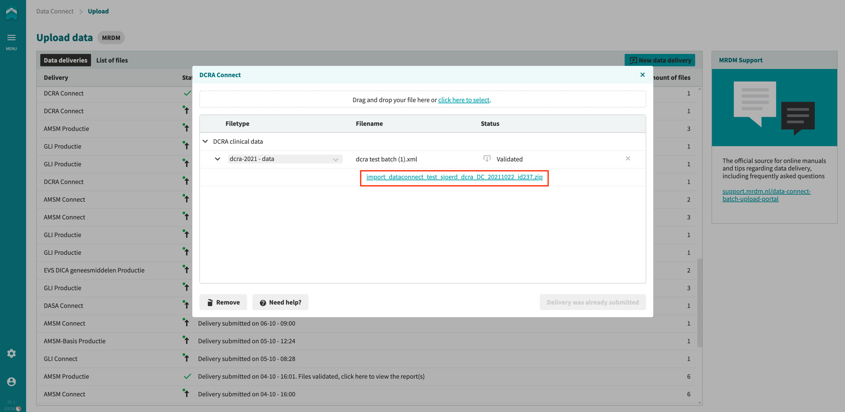
Do you have any questions?
Please contact the MRDM Service Desk by mail (servicedesk@mrdm.nl) or by phone +31 (0)88 57 000 30.