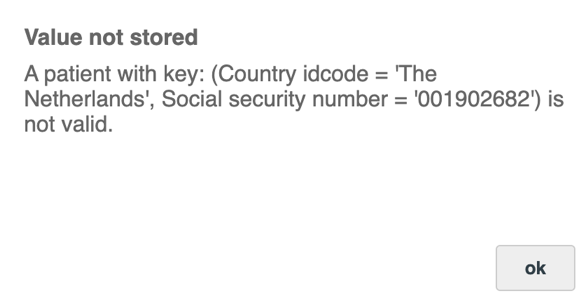Possibilities entry screen
The left column contains different sections (chapters) of the registry. As a default, you will start with the first section and continue to the next by clicking the button ‘next section’. However, it is also possible to select a preferred section straight away, by clicking on it in the left column. This will direct you to the accompanying questions immediately.
The menu in the left column is designed in such a way, that you can easily see what the chapters are, and which sections belong to that chapter. In most registries, this is a General chapter (Identification or Patient), with an episode, intervention and/or tumor. You can see the differences between main and subchapters through the indents in the menu options.
Next to some variables, a green icon is displayed (see the next figure). When clicking on the information icon, an information field opens with extra elaboration on the question. When the icon is clicked again, the addition information disappears.
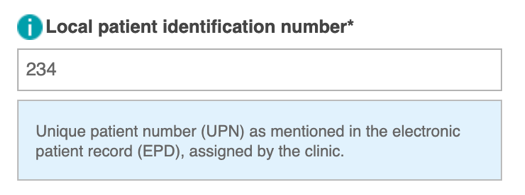
The registry system contains a number of fields where a drop-down menu appears once in the accompanying entry field. By typing in part of the desired answer, a few relevant options appear, and the total option list becomes clearer to oversee. For instance, when having to fill in the country of residence, you can select the relevant country in the pre-programmed list that appears. When you type in the first letter(s) of the country, inapplicable options will disappear from the list. This will help you to find the right country in the list more easily (see next figure).
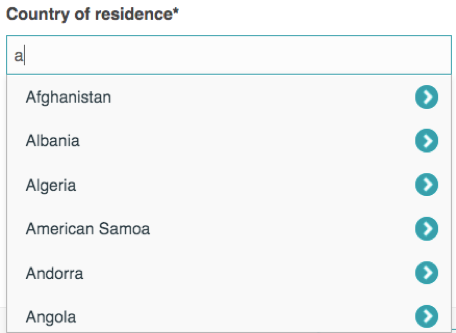
When you have selected the wrong answer option by accident, you are requested to first remove the wrong answer from the entry field (using delete/backspace). You can then answer with the correct information.
When you fill out something that is impossible, an error notification will appear, and the value will not be saved. See the next figure.